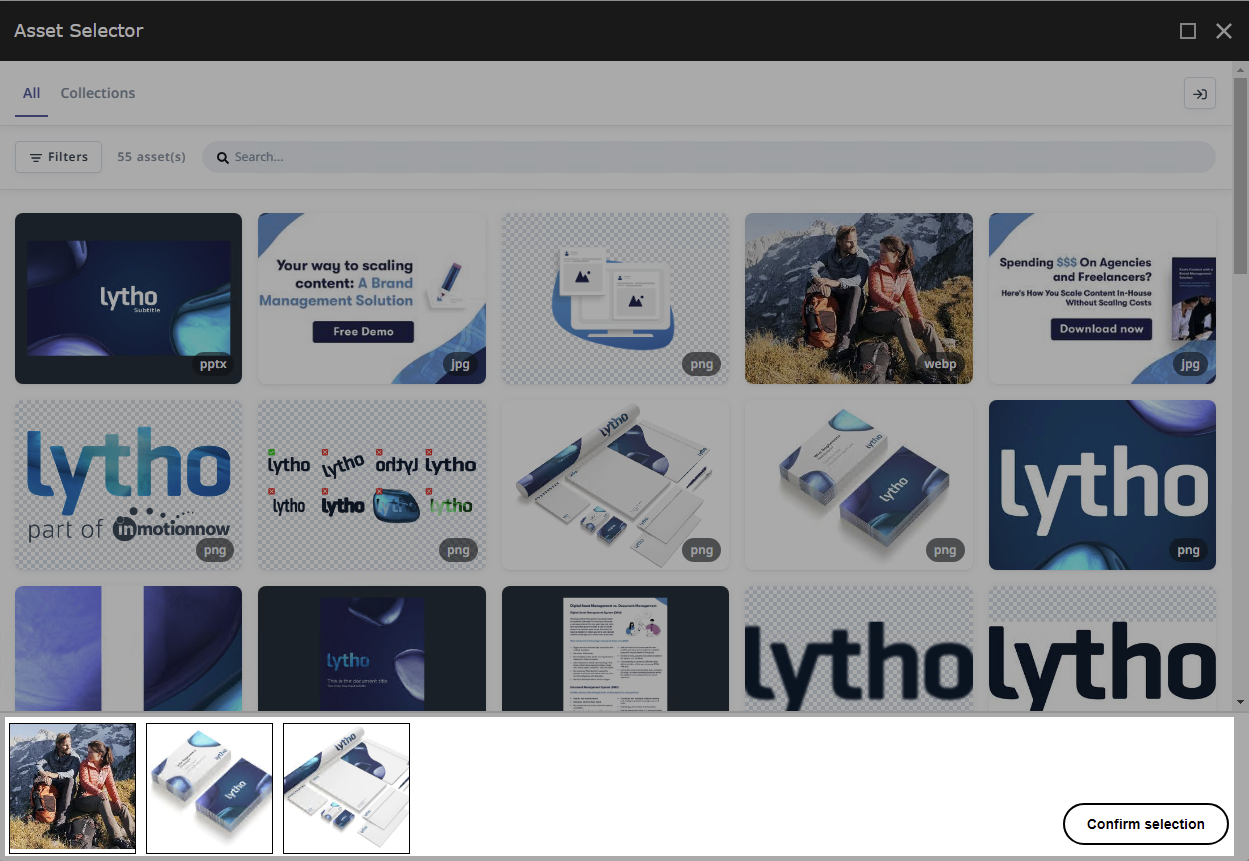Content Editor
Users are able to select assets directly from Lytho when using the Content Editor, Rich-Text Editor and Experience Editor.
Assuming your developer or system administrator has enabled the custom field types provides by the connector, you will see the Insert DAM link or Browse DAM options on your Image and General Link fields.
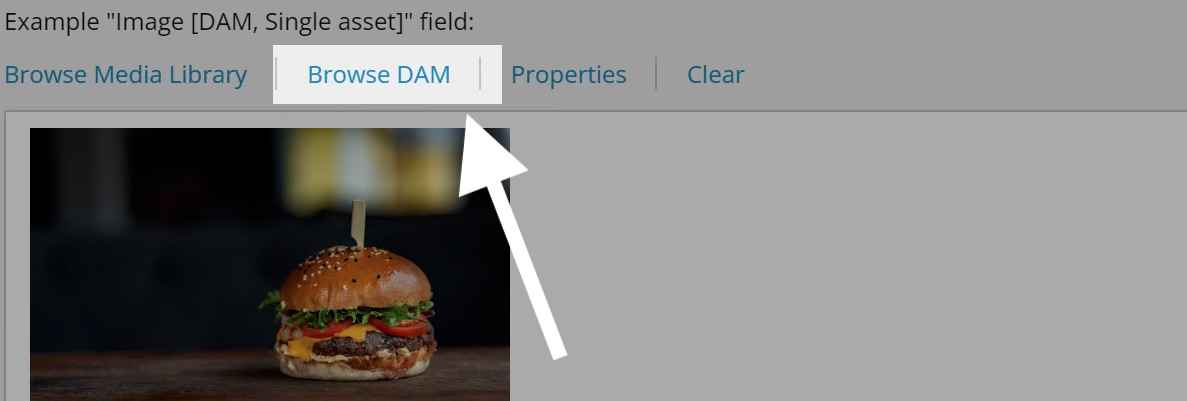
Click that option to open the Asset Selector dialog and login with your Lytho credentials.
Once you are logged in, you are able to select one or more assets, depending on the type of field you are in.
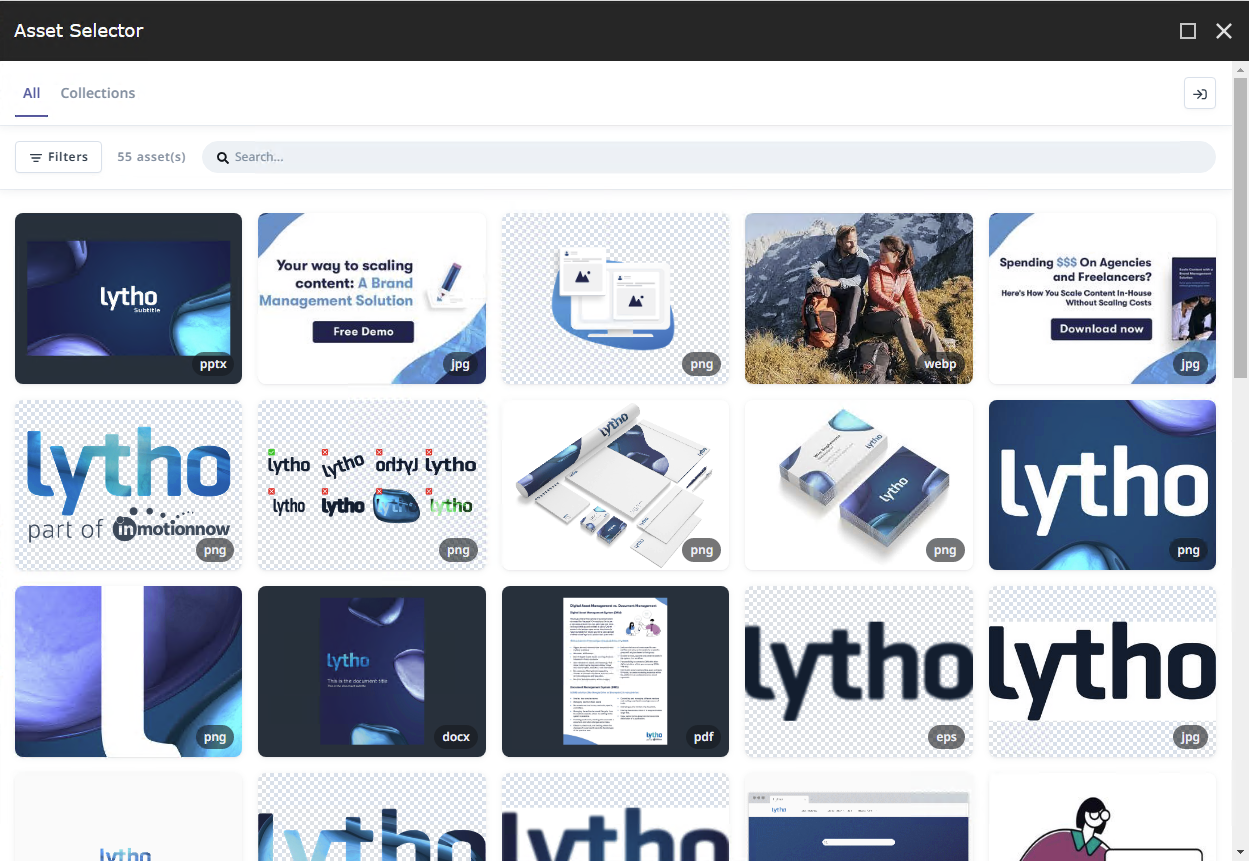
You select assets by clicking on them (you will see a Place button when hovering assets).
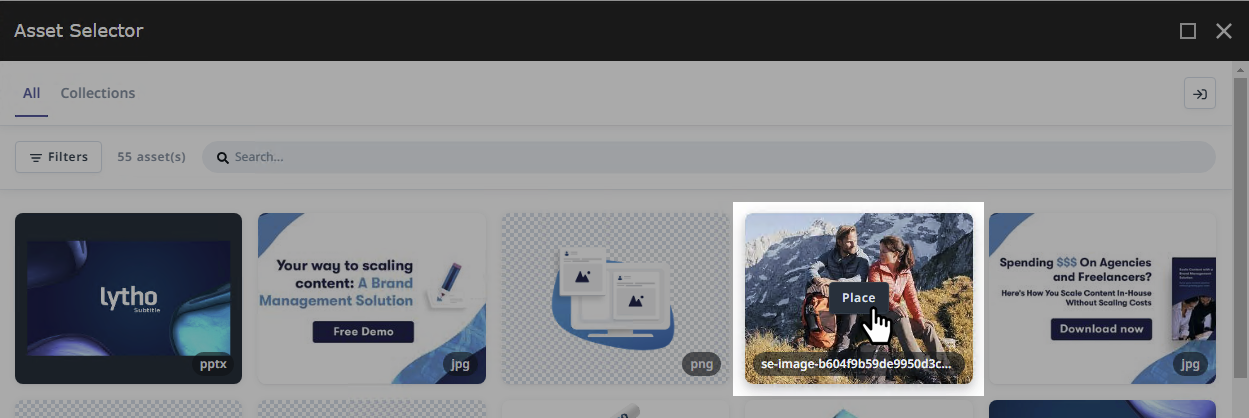
If the field can hold multiple assets, clicking the Place button will add the asset to your selection. Once you have completed your selection, click the Confirm selection button to add the selection to the content field.